Node and NPM are usually used for project written in JavaScript or TypeScript (which is transpiled to JavaScript). In the JavaScript universe the updates come quite often and should be applied as soon as possible to avoid security issues and technical dept.
Install and Update Node + NPM using NVM
nvm is a version manager for node.js, designed to be installed per-user, and invoked per-shell. nvm works on any POSIX-compliant shell (sh, dash, ksh, zsh, bash), in particular on these platforms: unix, macOS, and windows WSL.
The easiest way to install nvw is by using the command line:
curl -o- https://raw.githubusercontent.com/nvm-sh/nvm/v0.39.1/install.sh | bash
More information about NVM can be found here: https://github.com/nvm-sh/nvm#intro
Once NVM is successfully installed the latest version of node and npm can be installed like this:
nvm install node
You can then check if node and npm is installed properly by checking the versions.
node --version
npm --version
To set the default node version for new shells you can use the following command:
nvm alias default node
For the usage of nvm within the Fishshell also see this: https://simonscholz.dev/tutorials/fishshell#the-nvm-plugin
Updating project dependencies
Before updating the dependencies you can check for outdated dependencies by using
npm outdated
This will then indicate which packages should be updated.
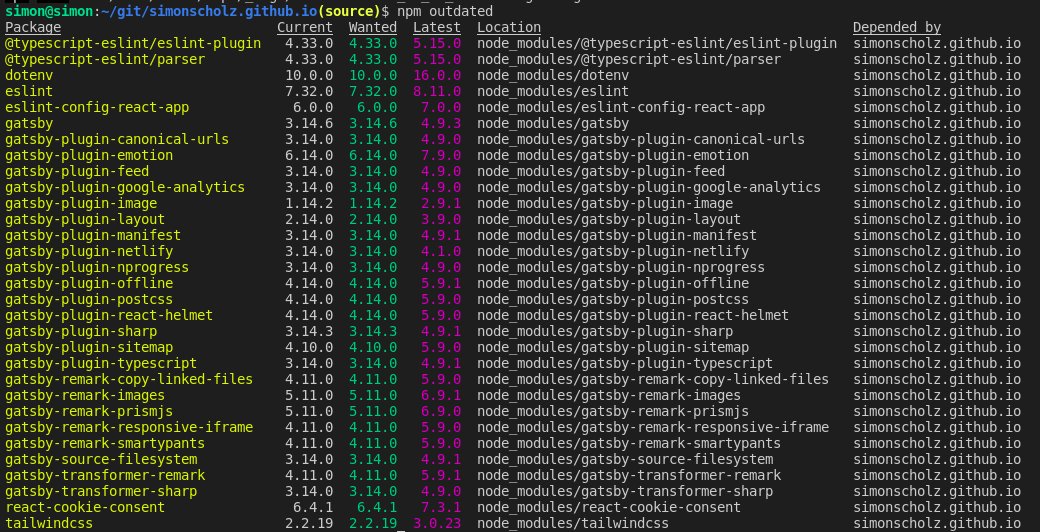
This screenshot shows that the current and wanted versions are currently the same.
But only because I ran a npm update in advance.
Running npm update will update the versions to the ones mentioned in the Wanted column.
npm update vs npm install
The command npm install will download all dependencies of the project to a node_modules folder and will create a package-lock.json file.
Once this is done the exact version numbers are "locked" by the package-lock.json file.
Subsequent npm install calls won't do anything unless the node_modules folder and package-lock.json file is deleted.
Or an npm update has been triggered, which updates the dependencies and the package-lock.json file.
Semantic versioning and ^ or ~
Semantic versioning is using 3 version numbers separated by a dot.
Major.Minor.Patch, e.g., 1.2.3
- Patch - Only consists of internal changes, e.g., bug fixes
- Minor - Introduces new apis/features/improvements, which can be used by clients of the dependency
- Major - Introduces breaking changes - therefore not downward compatible in most cases
Also see https://semver.org/ for more details on semantic versioning.
In order to avoid breaking the project it is usually more safe to stick to the same major version, but update minor and patch versions of the dependencies. The dependencies inside the package.json file often start with a ^ or ~.
- ^ : minor and patch version are allowed to be updated by
npm update - ~ : only patch version is allowed to be updated by
npm update
Update all dependencies to their latest version
This includes updating to a new major version, e.g., 1.2.3 to 2.3.4.
In order to archive this the npm-check-updates package has to be installed globally.
npm install -g npm-check-updates
Then you can run the npm-check-updates tool to update your package.json file's latest versions including major version updates.
ncu -u
Once the package.json file is updated you can run npm update or npm install according to your needs.
| CAUTION: Updating all dependencies to the latest version will most likely break your project. Major version updates usually introduce breaking changes, which need to be adapted manually. Often bigger frameworks offer detailed migration guides for major version updates. |
|---|
Automate dependency updates using dependabot
In case the project is located on GitHub a tool called dependabot can be used to watch the dependencies and automatically create pull requests, which update the dependencies.
This can be archived by adding a dependabot.yml file to a .github folder in the root directory.
The contents can look like this:
# To get started with Dependabot version updates, you'll need to specify which
# package ecosystems to update and where the package manifests are located.
# Please see the documentation for all configuration options:
# https://help.github.com/github/administering-a-repository/configuration-options-for-dependency-updates
version: 2
updates:
- package-ecosystem: "npm" # See documentation for possible values
directory: "/" # Location of package manifests
schedule:
interval: "weekly"
This can also be adjusted according to your needs, e.g., whether it should include major version updates or not for dependency update pull requests.
