Minikube runs a Kubernetes (k8s) environment on your local machine.
I used to provide a docker-compose.yaml file for setting up my local dev environment, but I kind of like the approach to have a "real" k8s cluster in place to run the dependencies of my application on my local machine. So let's do so...
Install Minikube
On Ubuntu the installation is as easy as:
curl -LO https://storage.googleapis.com/minikube/releases/latest/minikube_latest_amd64.deb
sudo dpkg -i minikube_latest_amd64.deb
In case you haven't already installed kubectl on your machine, it'll be present after installing minikube.
For detailed information please look here: https://minikube.sigs.k8s.io/docs/start/
Resetting everything when you got stuck
In case you messed up your minikube cluster you can simply delete everything and start from scratch by running:
minikube delete --all
Creating a MongoDB deployment
A MongoDB deployment can be created by running kubectl create deployment mongo-deployment --image=mongo.
Once this is done running kubectl get pod will result into something similar to this:
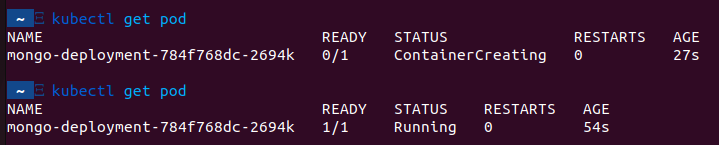
The kubectl create deployment command has a lot of options and what we've run above will simply create a configuration file for a mongo deployment with default values.
You can view and edit this deployment file using:
kubectl edit deployment {your-desired-deployment-name}
# e.g.
kubectl edit deployment mongo-deployment
Instead of passing all kinds of options to the kubectl create command, you can also create those kubernetes configuration files and apply them using kubectl apply -f {file-name}
Getting insights into the running pods
There are several ways to get insights about a pod.
See the logs of a pod
You can monitor the logs of the running pod by running:
kubectl logs {your-desired-pods-name}
# e.g.
kubectl logs mongo-deployment-784f768dc-2694k
Describe the pod
Besides looking at the logs of a pod you can also see how the pod is currently setup within our cluster:
kubectl describe pod {your-desired-pods-name}
# e.g.
kubectl describe pod mongo-deployment-784f768dc-2694k
Running kubectl describe pod will resulting into something similar like this:
Name: mongo-deployment-784f768dc-2694k
Namespace: default
Priority: 0
Service Account: default
Node: minikube/192.168.49.2
Start Time: Thu, 27 Oct 2022 21:30:19 +0200
Labels: app=mongo-deployment
pod-template-hash=784f768dc
Annotations: <none>
Status: Running
IP: 172.17.0.3
IPs:
IP: 172.17.0.3
Controlled By: ReplicaSet/mongo-deployment-784f768dc
Containers:
mongo:
Container ID: docker://0a245e7f0661f2bc5acccb2a83912e8bebe019895de9a828efaf7e89a2767f5a
Image: mongo
Image ID: docker-pullable://mongo@sha256:3b9bfc35335710340afe1e98c870491b2a969fd93b62505b4617eab73d97cec6
Port: <none>
Host Port: <none>
State: Running
Started: Thu, 27 Oct 2022 21:31:11 +0200
Ready: True
Restart Count: 0
Environment: <none>
Mounts:
/var/run/secrets/kubernetes.io/serviceaccount from kube-api-access-gb9zk (ro)
Conditions:
Type Status
Initialized True
Ready True
ContainersReady True
PodScheduled True
Volumes:
kube-api-access-gb9zk:
Type: Projected (a volume that contains injected data from multiple sources)
TokenExpirationSeconds: 3607
ConfigMapName: kube-root-ca.crt
ConfigMapOptional: <nil>
DownwardAPI: true
QoS Class: BestEffort
Node-Selectors: <none>
Tolerations: node.kubernetes.io/not-ready:NoExecute op=Exists for 300s
node.kubernetes.io/unreachable:NoExecute op=Exists for 300s
Events:
Type Reason Age From Message
---- ------ ---- ---- -------
Normal Scheduled 7m19s default-scheduler Successfully assigned default/mongo-deployment-784f768dc-2694k to minikube
Normal Pulling 7m19s kubelet Pulling image "mongo"
Normal Pulled 6m28s kubelet Successfully pulled image "mongo" in 51.042556324s
Normal Created 6m27s kubelet Created container mongo
Normal Started 6m27s kubelet Started container mongo
Access the pod
To run commands using bash directly on a certain pod you can run:
kubectl exec -it {your-desired-pods-name} -- bin/bash
# e.g.
kubectl exec -it mongo-deployment-784f768dc-2694k -- bin/bash
-it stands for interactive terminal.
