It is really helpful to automatically send messages to your messenger. In terms of Microsoft Teams workflows can be created, which react upon a webhook. This is the newer approach of sending messages compared to the deprecated Microsoft 365 connectors. Since the workflows for sending messages via webhook do not work out of the box right now, due to this issue, I thought I write a tutorial on how to resolve this and about creative nice AdaptiveCards.
Creating a Workflow
First choose a channel you´d want to create a workflow for:
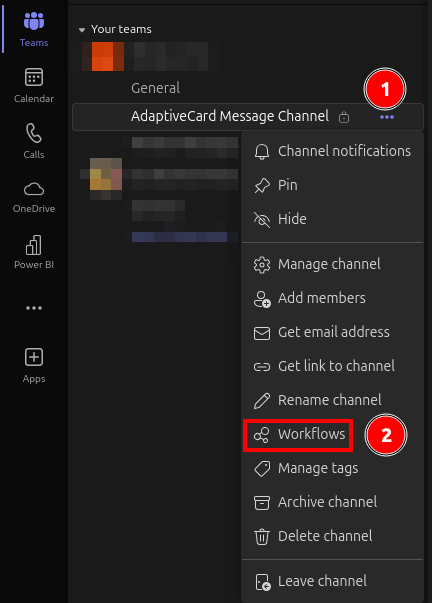
In the workflow creation dialog Post to a channel when a webhook request is received can be clicked.
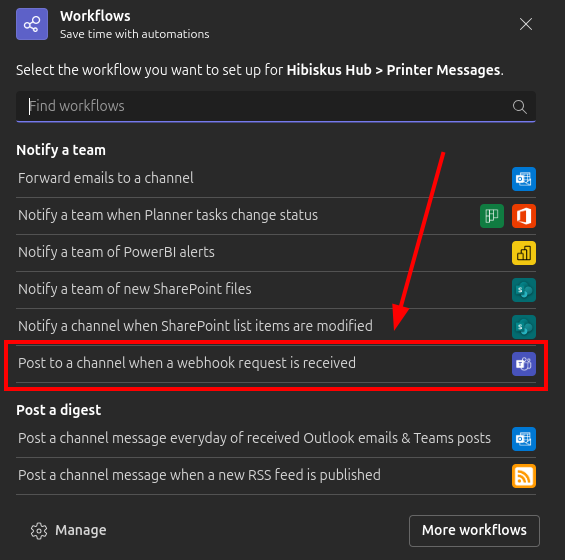
Then a name can be specified for the workflow:
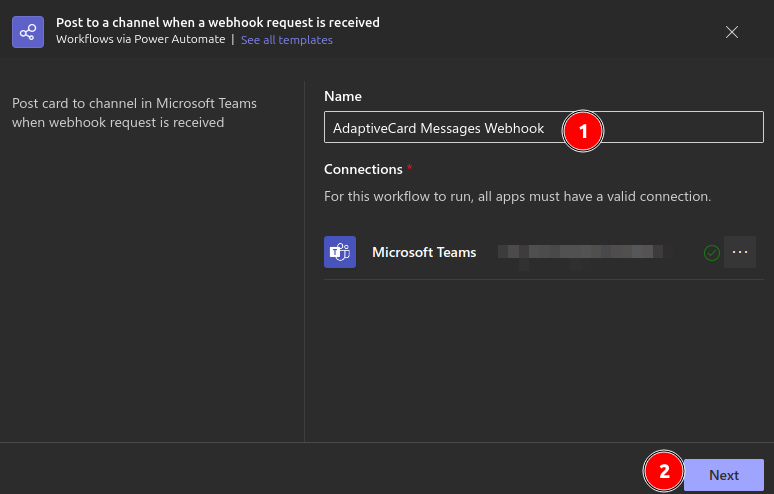
After hitting next the Microsoft Teams Team and Channel can be chosen, but usally is already preselected, since the context menu of the channel has been used to create the workflow.
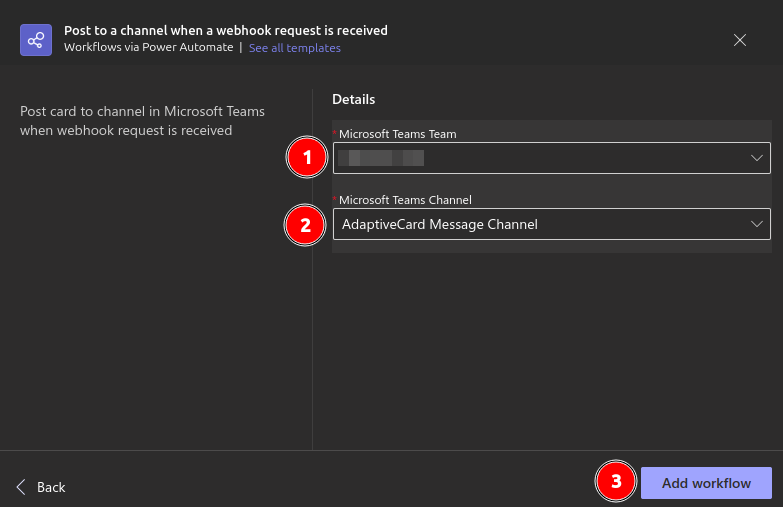
Then the workflow will be created and the workflow´s webhook url can be copied:
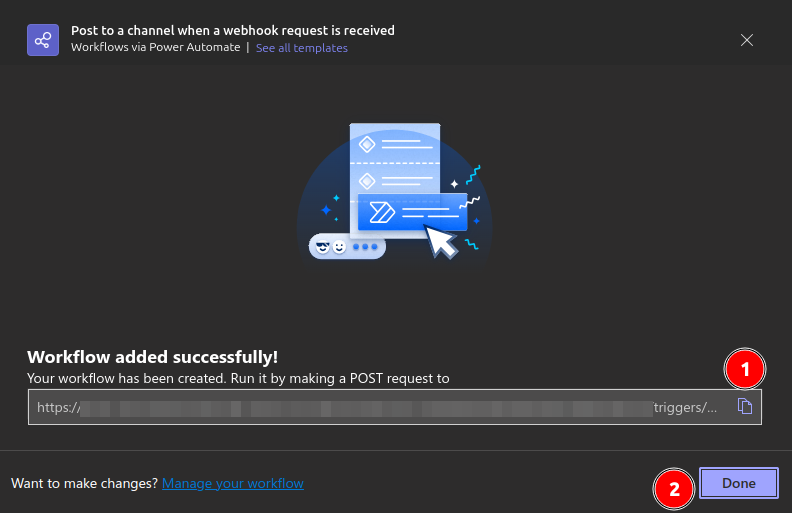
Creating an AdaptiveCard
In general you can also just send plain text to a channel, but an AdaptiveCard gives you way more opportunities, e.g., title, sections and even action buttons.
By default the workflow also expects an AdaptiveCard as payload.
But it is really convenient that Microsoft came up with a designer for AdaptiveCards: https://adaptivecards.io/designer/
With this designer you can customize AdaptiveCards according to your needs.
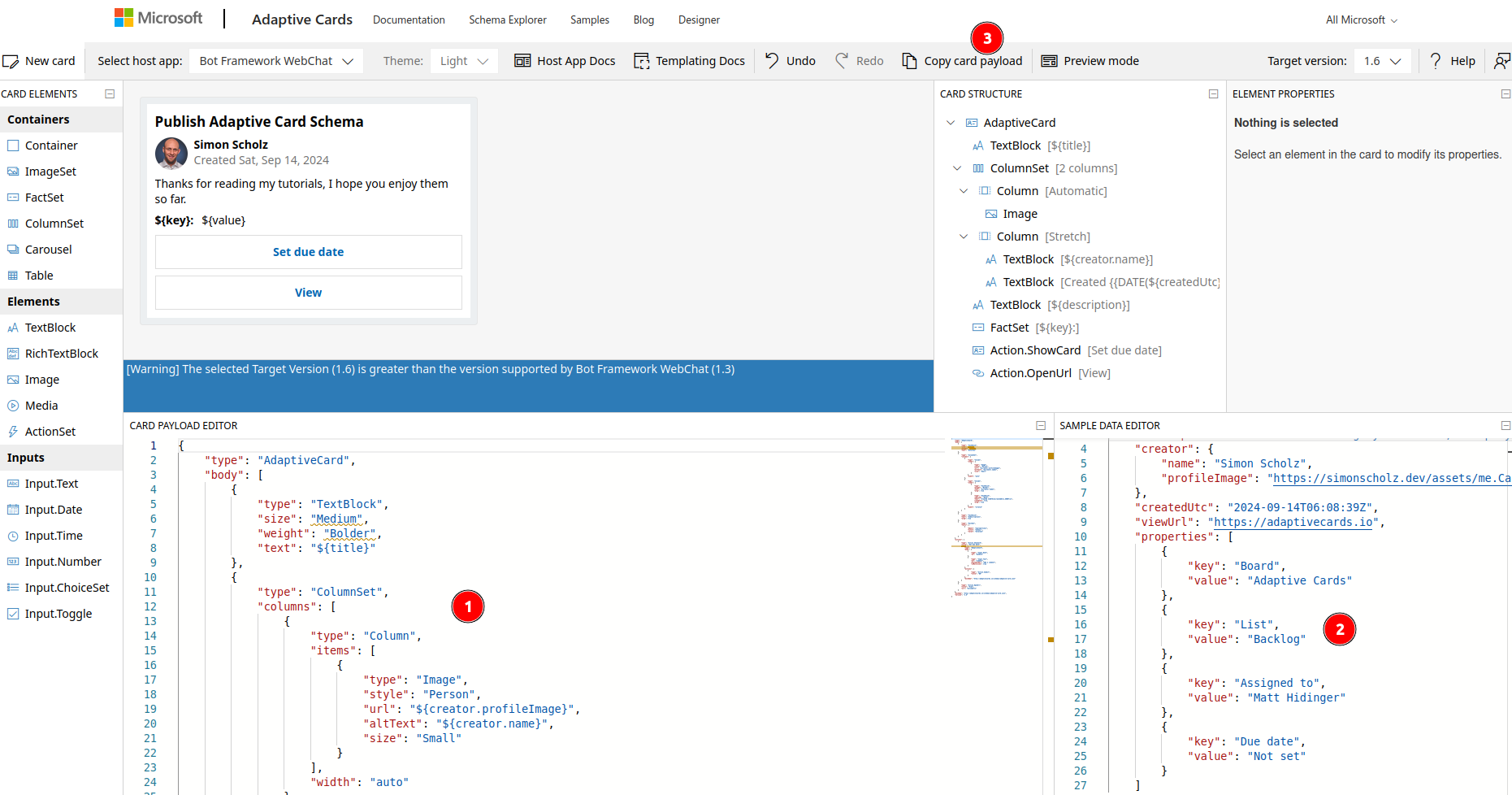
- Here you can adjust how the card looks like
- Here you can specify variables for the contents
- Finally you´d want to copy the card´s payload
Note that you should turn the designer into Preview Mode to have the data being applied, when coping the card payload.
Using the webhook to send a message
The copied webhook url from the former steps can now be hit by a POST reuqest with the copied payload of the AdaptiveCard.
I usually use Postman for this:
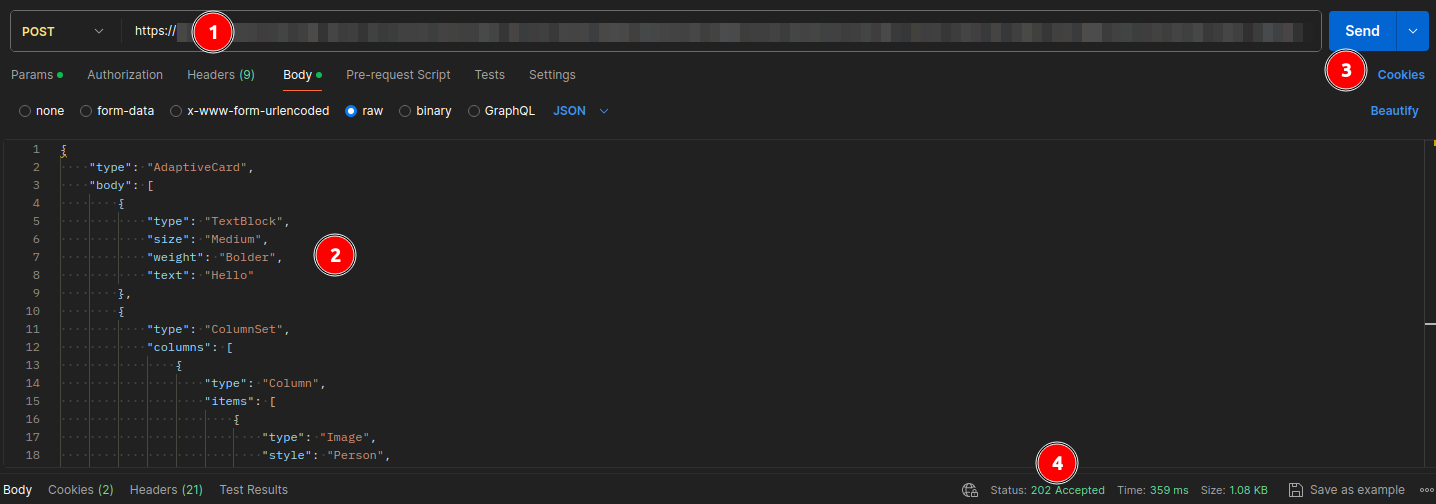
- Paste the webhook url
- Paste the AdaptiveCard payload
- Hit the
Sendbutton - Getting a
202 Acceptedresponse
Alternatively curl can be used:
curl --location '{your-webhook-url}' \
--header 'Content-Type: application/json' \
--header 'Cookie: {your-optional-cookie}' \
--data '{
"type": "AdaptiveCard",
"body": [
{
"type": "TextBlock",
"size": "Medium",
"weight": "Bolder",
"text": "Publish Adaptive Card"
},
{
"type": "ColumnSet",
"columns": [
{
"type": "Column",
"items": [
{
"type": "Image",
"style": "Person",
"url": "https://pbs.twimg.com/profile_images/589879071020023809/SUKQxznj_400x400.jpg",
"altText": "Simon Scholz",
"size": "Small"
}
],
"width": "auto"
},
{
"type": "Column",
"items": [
{
"type": "TextBlock",
"weight": "Bolder",
"text": "Simon Scholz",
"wrap": true
},
{
"type": "TextBlock",
"spacing": "None",
"text": "Created {{DATE(2024-09-14T06:08:39Z,SHORT)}}",
"isSubtle": true,
"wrap": true
}
],
"width": "stretch"
}
]
},
{
"type": "TextBlock",
"text": "Thanks for reading my tutorials, I hope you enjoy them so far.",
"wrap": true
},
{
"type": "FactSet",
"facts": [
{
"title": "Board:",
"value": "Adaptive Cards"
},
{
"title": "List:",
"value": "Backlog"
},
{
"title": "Assigned to:",
"value": "Simon Scholz"
},
{
"title": "Due date:",
"value": "Not set"
}
]
}
],
"actions": [
{
"type": "Action.ShowCard",
"title": "Set due date",
"card": {
"type": "AdaptiveCard",
"body": [
{
"type": "Input.Date",
"id": "dueDate"
},
{
"type": "Input.Text",
"id": "comment",
"placeholder": "Add a comment",
"isMultiline": true
}
],
"actions": [
{
"type": "Action.Submit",
"title": "OK"
}
],
"$schema": "http://adaptivecards.io/schemas/adaptive-card.json"
}
},
{
"type": "Action.OpenUrl",
"title": "View",
"url": "https://adaptivecards.io"
}
],
"$schema": "http://adaptivecards.io/schemas/adaptive-card.json",
"version": "1.6"
}'
Check for Failed Workflow runs
As of now the following issues occur when trying to send a message using webhooks: https://techcommunity.microsoft.com/t5/teams-developer/error-while-running-teams-workflow-for-sending-message-to-a/m-p/4232037/highlight/true#M10695
This causes the workflow to fail even though the webhook call returns a 202 accepted, which actually just means that the request is received and will be processed further.
When you´d click on the workflow you can also see a 28-day run history of your workflow:
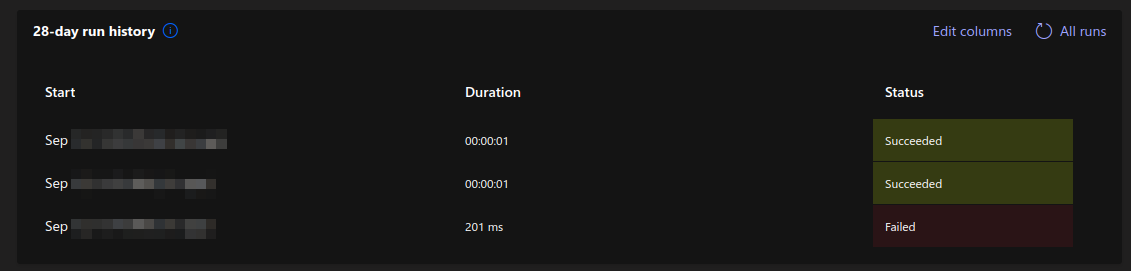
Resolving failures
In order to resolve the issues mentioned here, the workflow itself needs to be modified like this:
First you´d want to remove the Send each adaptive card step from the workflow.
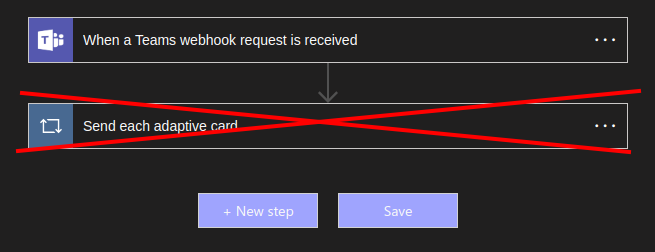
Then hit the + New step button and choose the Built-in tab and the Data-Operation.
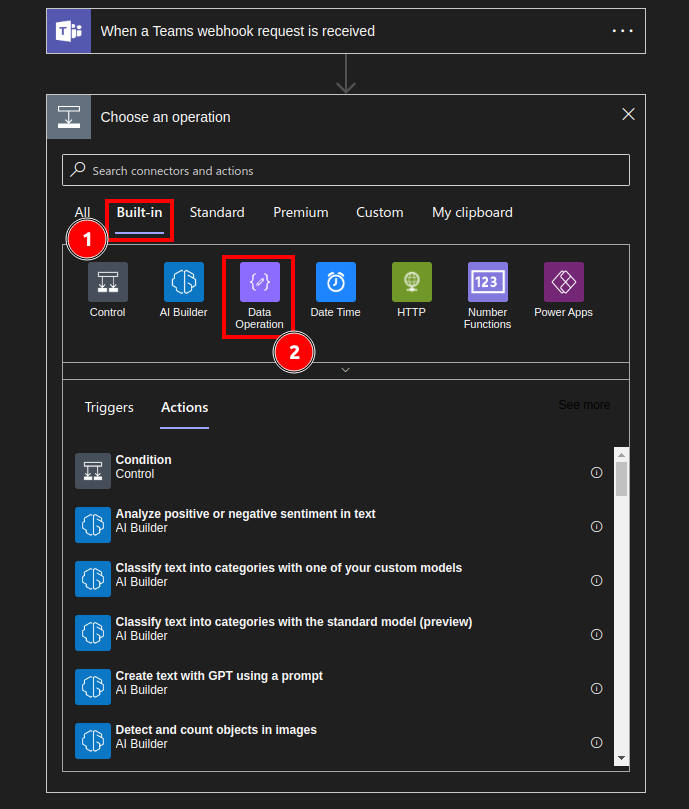
As Data Operation the Compose action needs to be chosen:
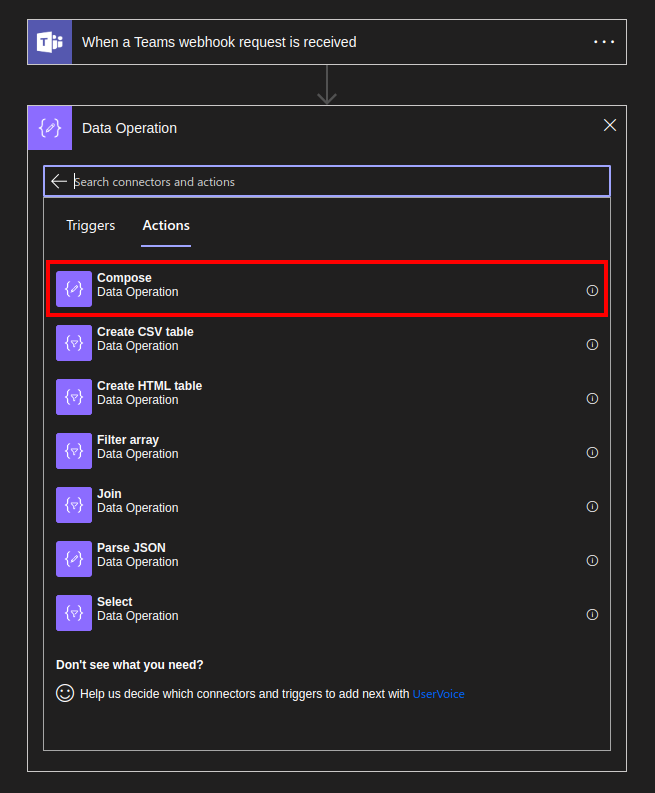
And the required inputs will be Body:
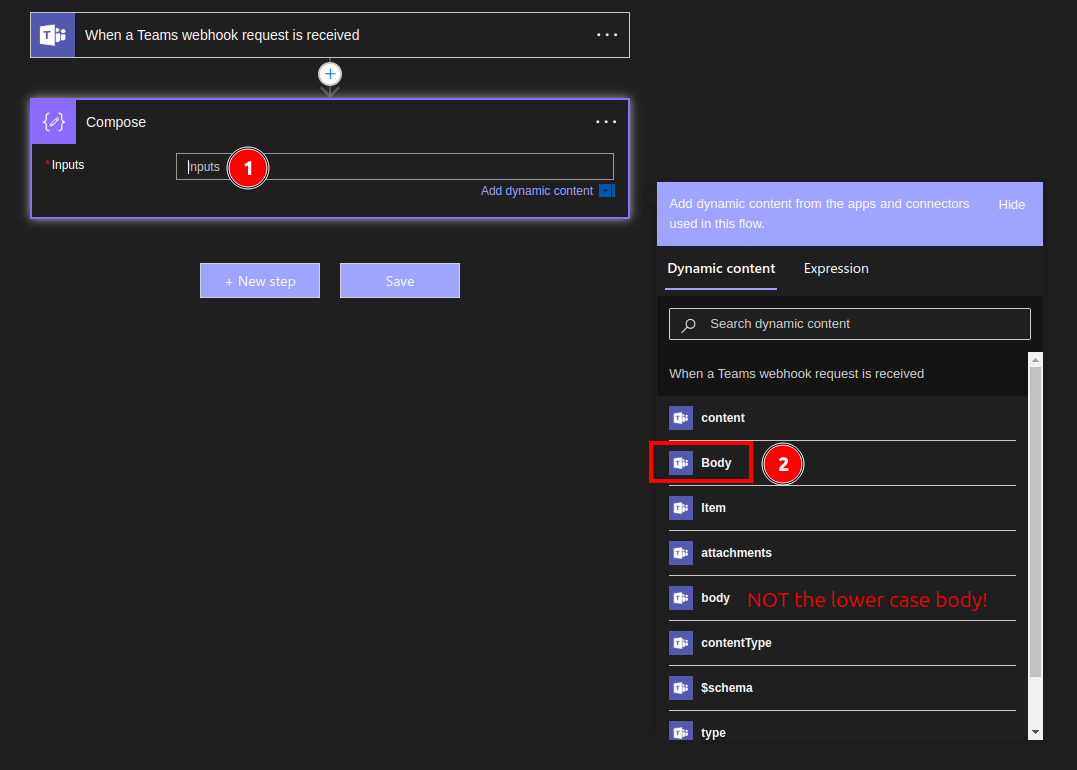
Then again hit the + New step button and choose the Standard tab and choose Microsoft Teams.
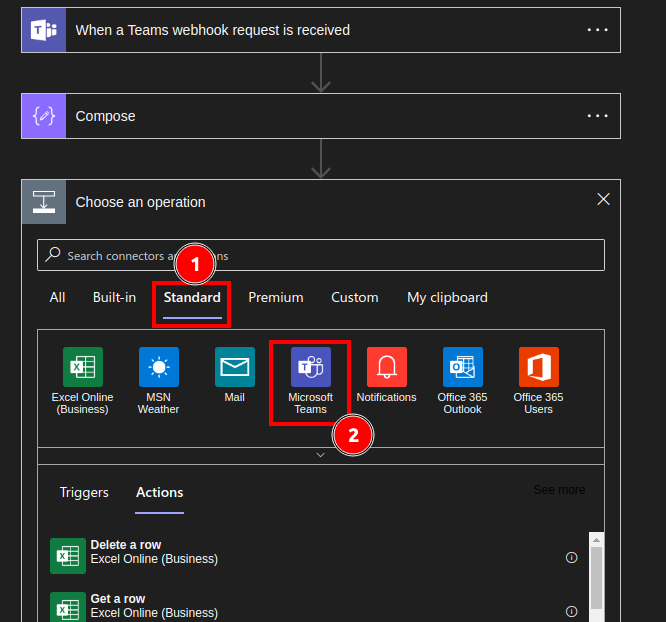
Once Mircosoft Teams is chosen you have several options, but I´d recomend Post card in a chat or channel
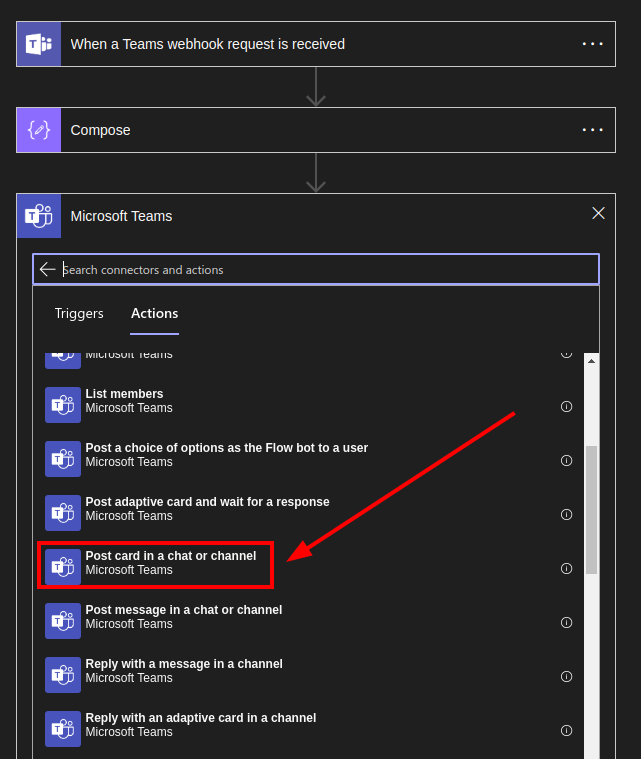
Now some properties have to be set for this action:
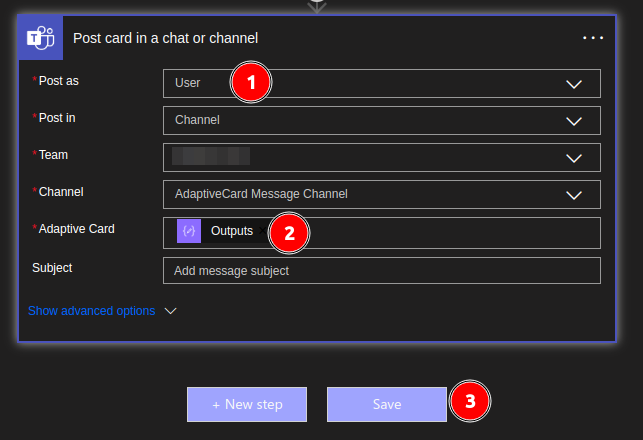
- You can either choose user or flow bot, but be aware that user is needed for private chats, since the flow bot won´t have access to it.
- The
Adaptive Cardmust be theOutputsof the formerComposestep - Finally hit save
Once this has been configured an adaptive card can be properly send to the respective channel using Postman or Curl as depicted in a former section.
Resulting Message
Sending the message via Webhook should then look similar to this:
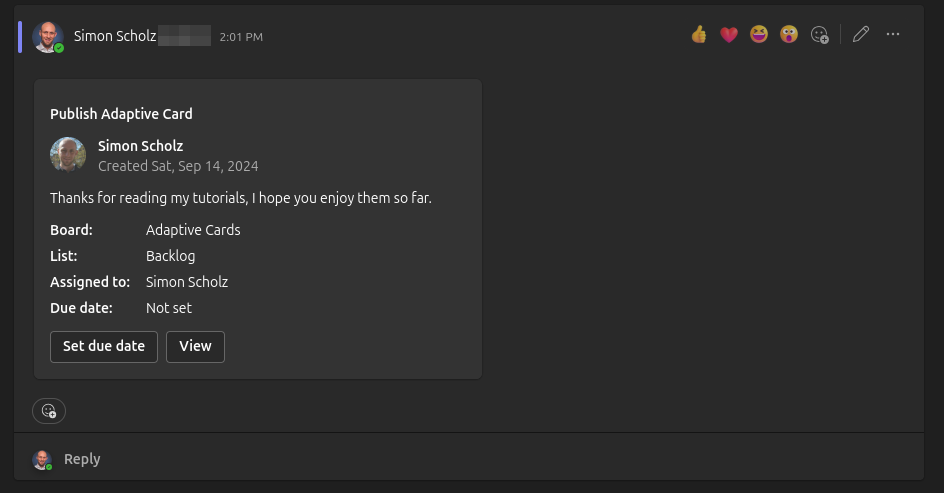
But feel free to utilize the designer to craft your own.
